Your computer may be slow and you think of sending your laptop for repair. However, it can be due to your hard disk is full. You should to clear up space in your hard drive. However, you have so many files and folders and you don't know what files to delete. There is a great tool to help you identify large files. In this post, we will cover how to do it in Mac. The next blog post will cover how to do it in Windows.
First of all, you need to download a tool called Disk Inventory X. This is a common tool used for laptop repairs. Just google it and the first page result will give you the site.

When you open the main page, it will show you the following page. Click on the link to download the latest version. This tool is free and open source.


You just need to download the installer. Once downloaded, open the installer. It will show you a file like bellow. Click and drag the icon to your Application folder in your Mac.

You will have it inside your application launcher.

Click open the app. You will be asked to choose which drive you want to perform a scan.
 Once the tool reads all the files in the drive (it may take a few minutes), you will see the window bellow.
Once the tool reads all the files in the drive (it may take a few minutes), you will see the window bellow. 
The window on the left will show you all the folders and files that take up space. For example, Users folder take up 41.5GB. You can click open the windows to drill down on that folder to see the size of the files and subfolders in that folders
Next to it, there is a map-like structure, where boxes of different colors indicate the files in the hard disk. The bigger the box, the larger the file. The color of the box indicated the type of the file as shown on the right window. In this case, a blue is a file that is a virtual disk image and red colors are document files. Go ahead and click on the square and you can identify the files where it is located. For example, I click on a red square in the center (marked by a yellow border), and I can see that it is a swap file located under /var/vm folder.
By identifying which are the largest files, you can backup (or delete) large files that you don't really need. Happy cleaning up your hard drive.