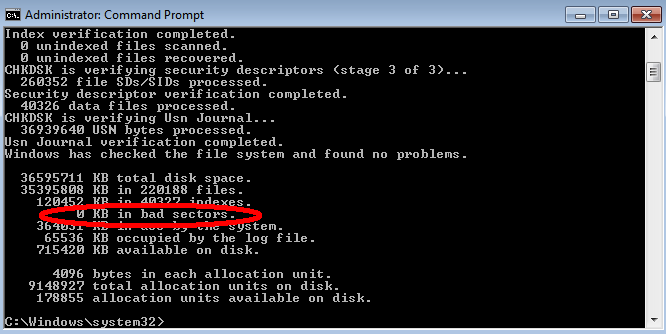Very often hard disk will experience wear and tear. Especially when it is a HDD that still uses mechanical components to read and write data to the hard disk. Damaged parts of hard disk are not readable and writeable anymore. These damaged parts of the HDD is called bad sectors.

Image courtesy of Wikipedia
How do you know whether your hard disk has bad sectors? How many bad sectors are there in your hard drive? Good news is that there are tools to check. Laptop repair and IT support professionals will scan your hard disk using these tools to check if there are many bad sectors are there in your hard drive. If there are too many bad sectors, you should change your hard disk.
For Windows-based computer, you can check for bad sectors using a command line tool provided by Windows. In this blog post, we will cover how to do it in Windows. The next blog post will cover Mac. Open the command line console from windows by pressing the Start menu > All Programs > Accessories > Command Prompt
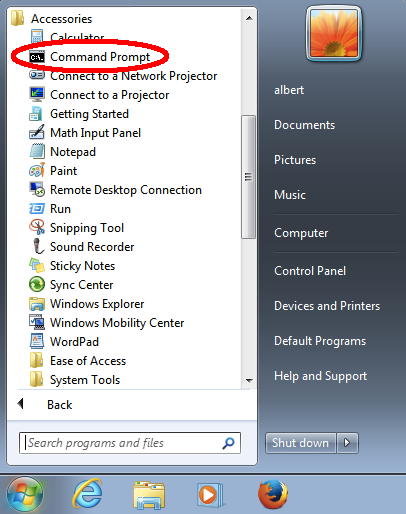
Do run the Command Prompt as an Administrator. You can do that by pressing the right click and select "Run as Administrator". A black window will appear. Type CHKDSK and press enter. The program will scan your hard disk.
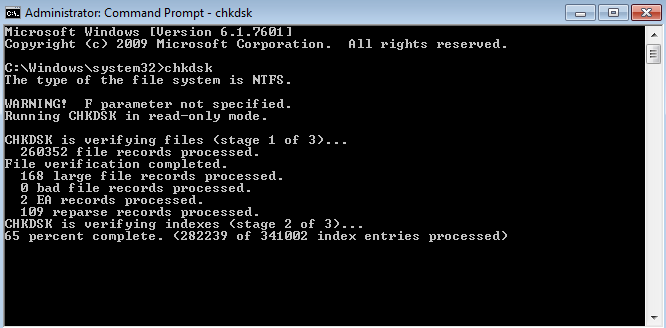
Once the scanning result is completed, it will show us how many bad sectors there are in your disk. For my computer, luckily there is none.