Ever wondered if anyone else is using your wireless network? Ever felt like someone is stealing your bandwidth? Bandwidth theft can lead to your network to be slow and laggy. You don’t have to wonder anymore!
There is a freeware tool called Wireless Network Watcher v1.76 from NirSoft that can help you have a better overview of your wireless network without having to login to your router web interface. It scans your wireless network and display all the computers and devices which are currently connected to your wireless network. It will list out the IP addresses, the computer/device name, the MAC address and the name of manufacturer that produce the network adapter. How cool is that! The tool can be downloaded from NirSoft website for FREE!
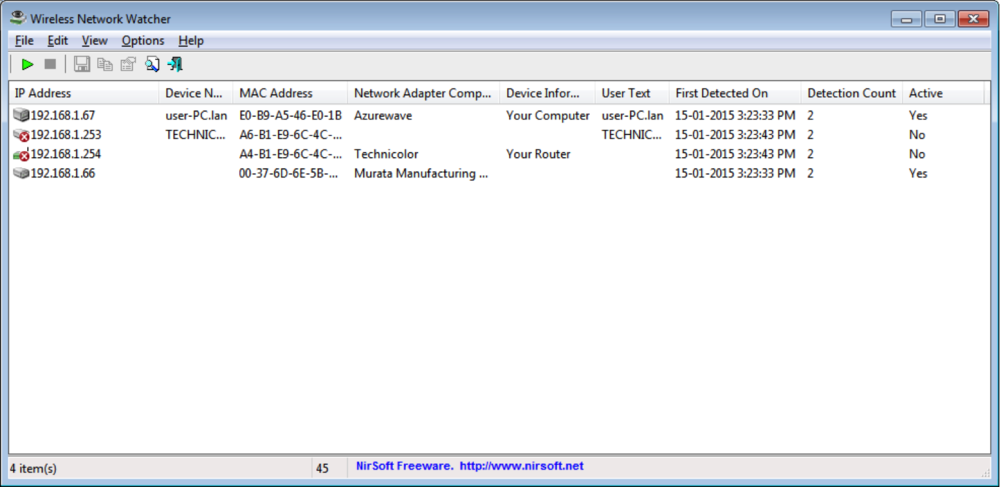
Some of us have too many devices connected to our wireless. I know a guy who has a Samsung Galaxy Note, iPhone, iPad, BlackBerry, 2 Laptop, 1 XBOX and a blackberry PlayBook and of course, a Mac Book Pro. For those who are not really tech savvy, here is how you can cross check whether the device above is yours or not.
For Android phones
You can check your android phones MAC address as below.
1. android 4.0 and above - Settings > About Device > Status
2. Android 3.0 and below - Settings > About Device > Hardware Information
Some manufacturer might customized the interface but as a general rule, please look under Settings > About Device and look for keyword MAC Address. It should look something like this.
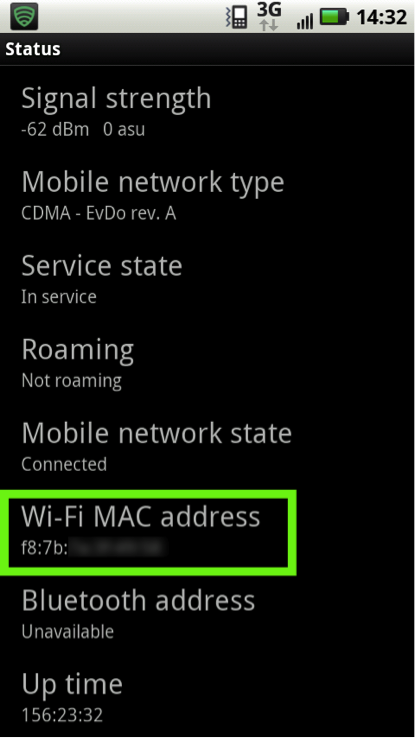
For iOS Device
You can find your iOS devices (iPad, iPhone, iPod) MAC address under Settings > General > About and look for Wi-Fi
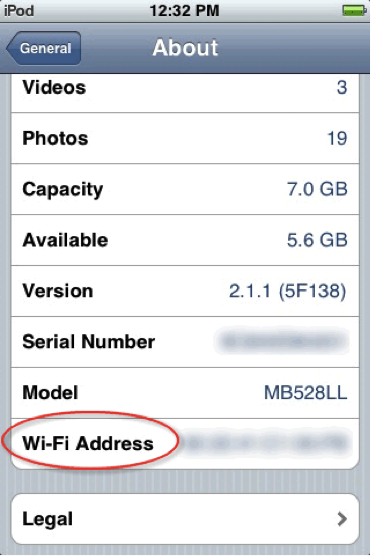
Images taken from Tech-Recipes.com
For Windows Desktop/Laptop
1. Click on your wireless icon on the icon tray on the right side of your windows screen
2. Right click your wireless name.
3. Click Status.
Look for Physical Address. That is your MAC Address
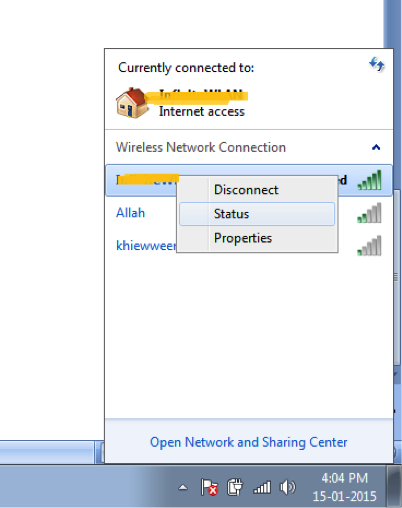 For OSX users For Apple OSX users, you can get the MAC address from 1. Go to System Preference 2. Click Advanced and navigate to AirPort. You will see the AirPort ID and the MAC Address
For OSX users For Apple OSX users, you can get the MAC address from 1. Go to System Preference 2. Click Advanced and navigate to AirPort. You will see the AirPort ID and the MAC Address 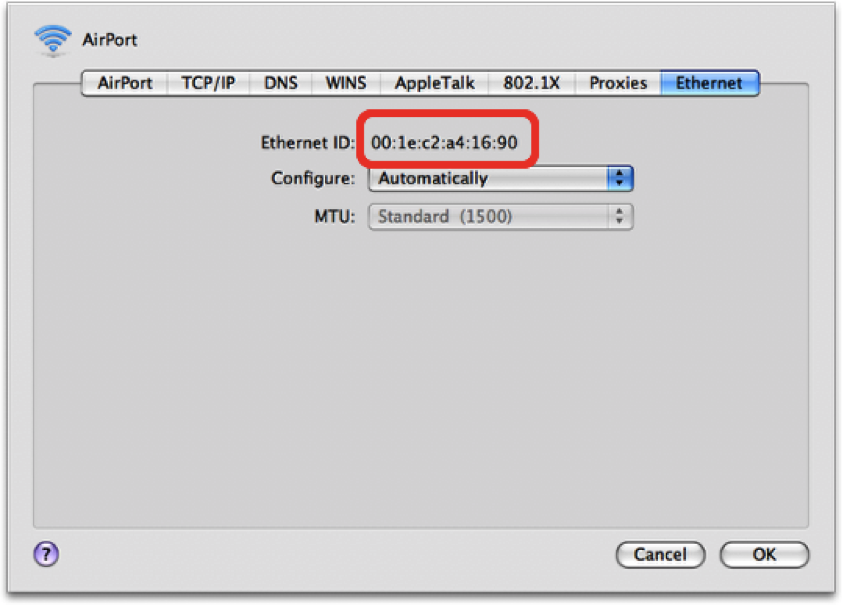
So, now that you know who is connected to your wireless, how can you prevent people from using it. We will talk this in the next article. Stay tuned!