If you regularly use your MacBook for different projects, you will have come across some projects which would only work on the Lion version of OSX while some will require the older Snow Leopard version. This means you will need to have a way of running both version 10.6 and 10.7. In this guide we will look at how to install multiple OS in MacBook and to be specific two versions of OSX as previously stated.
Here we will use dual booting as it enables you to uninstall the 10.7 version without the need to conduct a system restore from a 10.6 backup disk to restore 10.6 that would mean loss of data and is generally a pain.
In this guide you will need, a MacBook running on Mac OS X 10.6, a downloaded Mac OS X 10.7 and most importantly a backup of the existing Mac OS installation. If you are not sure, do check with your IT support staff. This is just a precaution as the method we are using here is known to be safe.
Create a Partition for the New OSX
Use Disk Utility to create a new partition from the existing partition. Disk Utility helps you resize the existing partition without the need to reformat the drive. Just launch Disk Utility, select your drive and click on the Partition tab. Click on the plus sign to add your new partition and then name it as you wish. Set the desired size and then click on Apply. From the subsequent dialog box click Partition.
When it is does you will now see two partitions, i.e. the one with the initial 10.6 version and the new partition you have created.
Install the New OSX
In this step you will need to install the new OSX in the new partition and not the existing OSX 10.6 partition. Begin by launching the Mac OS X 10.7 installer and choose the option to select you own.
Choose the partition you created at the Install Mac OS X window.
If you want to, you can install Lion Server in the Customize tab. But this is optional.
Now click Install and give it time to run. A progress bar will be shown on your screen as it runs.
Note that this process is faster than installing from a DVD as it is installing from its own disk. After the installer is done, the MacBook automatically boots to the new MacBook OS X 10.7.
At this point 10.7 is your default OSX, however, you can easily change this back to 10.6 in System Preferences > Startup Disks
To move from the default OSX and switch to the other OSX just hold down the Option key when during the reboot process.