The advent of laptop computers not only brought portable computers but also gave rise to some of the most advanced computers. The continued growth in computing capabilities in laptop means that their use is increasing by the day; and so does the number of laptop units being purchased annually.
The growth in processing power and the increased ability to process better and high-resolution images has resulted in laptop computers being utilised for much more than carrying out regular computing. More recent uses of laptops feature gaming and entertainment. The portability of laptops makes them the perfect replacement for home entertainment systems and DVDs, gaming consoles and music players, for a device that offers all these functions rolled into one.
That being said, some of the applications for laptops call for a larger screen. For instance, gaming and movie viewing is best enjoyed when the screen is large enough to watch from afar. Fortunately, the technology associated integrating different output devices with computers enables laptops to be linked with larger TV screens for a clearer display.
Connection Options
There are different connections that are at your disposal if you want to connect a laptop to a larger TV. Many laptop devices come with VGA, DVI and HDMI. Each connection has its own capabilities; VGA connection cannot handle high definition video output whereas the DVI and HDMI connections are capable of handling HD video output. However, HDMI connections are able to carry digital sound whereas DVI does not have that capability.
The choice of connection that one chooses is dependent on the connection cable one has as well as the connection ports supported by the TV set being used.
Making the Connection
This task begins with matching the connection type on both ends and then using the cable to connect both the laptop and the TV set. In this regard, the output from the laptop should be the same as the input on the larger screen. A converter may be required to convert HDMI out to DVI or vice versa.
After connecting the laptop, you need to change the computer settings by ‘Changing Display’ option from the ‘Appearance and Personalisation’ settings accessed from the ‘Control Panel’. While at dialog box, click on the 'Detect' button to discover the external, secondary screen. From the ‘Multiple Display’ drop down choose ‘Extend These Display’ and then follow the option by clicking on the 'Apply' button. At this point, the larger screen should mirror the laptop display.