Today a large number of people spend a large part of their time online. From social media, to shopping, browsing, using Apps and checking email; there always appears to be something to do online. With most carriers having ended their unlimited data usage plans or reducing access after a certain level has been reached it is important for you to look into ways of reducing data usage to stay on top of your data usage bills. Below we will look at some of the ways smartphone users can limit data usage on their devices.
Check Data Usage
The first step before setting a cap on your data usage is to establish your average consumption. In this case, although it is possible to check data usage on your device, it is recommended that you also use your service provider’s apps for the same so as to understand what it is you are paying for.
Android users can check usage by opening Settings > Wireless Connections > Data Usage.
iOS users can check under Settings > Cellular > Cellular Data Usage.
Now that you have an idea of what you use you can proceed on to look at the Data Usage by different apps. In this case you might have to employ the help of third party Apps. What you want here is an app which can tell you how much data you are using and rank the top data consuming apps.
Setting a Data Cap
Android users can be able to set a cap on the maximum data usage after which point the phone cuts off all data usage. This function is only present on Android version 4.0 onwards. Under Data Usage, tap the screen to check the Set mobile Data Limit box by tapping it. This will enable you to set the warning limit and the shut-off limit.
Under iOS you can be able to switch off some apps from using your data. Under Cellular, open Use Cellular Network For and then use the switches next to the app names to on or off.
Shutdown Background Data
App updates and data refresh also use up a lot of your data. For Android, under Data Usage, open more options at the upper right corner and check the Restrict Background Data box. Apps will only use Wi-fi connections to run background data. iOS users can turn off background data under Settings > General > Background App Refresh.