The cloud has totally changed how you sue your computer and access it. Using cloud services, you are able to save files in an accessible virtual location where you will be able to share pictures, documents and other files easily and securely provided you make the necessary security settings. Similarly, you will be able to access your files from various computers located in different places, making working out of the office possible. Some services even enable remote access to computers so that users can get any files they need wherever they are. Below we will look at some of the ways a windows user can use the cloud to their advantage especially given the free offers available. The guide describe here are for laptop and desktop, but not for Windows smartphones.
Save All Documents to the Cloud
Windows users can be able to send all their documents to the cloud to reap the benefits of using it. This entails turning the My Documents folder into a cloud folder so that every time you save a document it is sent to the cloud. All you need to do is open the Dropbox folder and create a folder named Documents. Go to My Documents and right click it and select properties. Open the location tab and select move; then select the new documents folder in the Dropbox folder as the location to move to, and you are done.
Synchronize your Music on Different Computers
If you want to access your music from different computers, you can get this done easily. Just send your music to the cloud and then change the settings on Windows media player to source all music from the cloud location by default. When you install the cloud client on the computers Windows media player will download the music. This can also be done for other types of media as well.
Synchronizing Folders with the Cloud
Most people want to synchronize their folders with the cloud for access and backup purposes. In this case, most cloud clients require you to move the folder to the cloud client folder. However Amazon Cloud Drive and Ubuntu One do not require you to do so. For Cloud drive the client is added to the drop down menu in the send to option. This is available for Windows users and makes the synchronization process far more convenient.
The introduction of cloud computing has created a lot of convenience in the use and access of computers and data sharing. Windows users can begin enjoying this convenience by following the above suggestions.