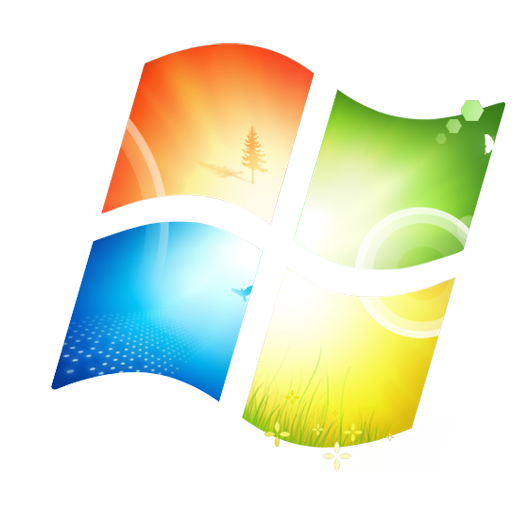
If you want to run multiple versions of Windows Operating System on your computer to use for different tasks it is possible. Windows supports dual booting with different Windows OS versions so that users can install numerous versions on one PC to match their needs. However, it is important to note that each version will need to be installed on a separate volume whether on different hard drives or on one that has been partitioned numerous times. This guide is designed to instruct users how of how dual booting can help them run these versions on their PC. This guide does not cover smartphones.
Partitioning the Hard Drive
If you want to install various versions of Windows Operating System on your computer you can be able to do this either on a single drive, or on various drives. If you will be using different drives for this, you will need to be choosing a different boot drive every time when starting up. This can be cumbersome and in most cases since many computers have a single drive, installing on a single drive is more practical. Since every version will need to be installed on a dedicated volume, it is important to format the drive and then partition it. In this case, each partition acts as a separate volume and is treated as such.
Choose The Volume Format
When creating each partition you will need to remember that various windows Operating Systems recognize different formats i.e., FAT, FAT 32 and NTFS. Trying to install an Operating System in a partition formatted with an unrecognized format will fail as the OS will recognize it as an unknown partition. The format also affects the functionality of the OS version making various services inaccessible. For instance Windows XP must be installed in an NTFS formatted partition to be fully functional. Windows 95 can only be installed in a FAT formatted partition as it is the only one it recognizes.
Switching Between Various Versions
After you have installed the Operating Systems you need for your work, you will be accessing each whenever you want to by restarting the computer and accessing the Dual Boot menu. This menu lists all the Operating systems installed on the system; the user then selects each one as according to their intentions and preferences.
With this guide you will be able to enjoy the functionality of different Operating systems for the best computing experience.