If you still have your old computer, and it still runs smoothly, you can easily convert it into a backup storage unit for all the data on your new computer. This is a great idea especially when you are looking to save cash on purchasing a new backup hard drive. Since the entire process is quite and easy you can get it done on your own and eliminate the need for hiring a professional to come in and get your computer backup system working. Follow the simple steps outlined below and turn your old computer into a network backup. This article applies for PC user. For smartphones, you can rely on Google cloud or iCloud backups.
The guide below applies to Windows users.
First up, we will copy your old files from the old computer to the new computer. On your new computer begin by clicking on the Start button. After this go to Control Panel and then proceed to choose Network and Internet.
Move on to open the Network and Sharing Center and then Change Advanced Sharing Settings.
To copy all the folders you need from your old computer to your new computer, turn on Public Sharing and then collect all the files and folders you are looking to copy to your new computer from your old computer and place them in the new computer’s Public folder. When using windows 7, the public folder access is always visible and a click away making it quite and easy to complete.
Once all the useful files and folders have been transferred to the new computer from the old computer go on and delete all the files and folders left in the old computer and don’t forget to empty the recycle bin as well.
Move back to your new computer and create a backup image of the entire system on the old computer. This is achieved by opening the Start menu and then Control panel. From the System and Security options, choose Backup your Computer and then select Create a System Image.
At this point, you specify the hard disk to use as a backup from the hard disk drop down menu. Here select your old computer’s hard disk.
Click next on the following window which confirms you are backing up your C: drive.
On the following window click on Start Backup and you will see the process begin.
Once the backup process is complete after a couple of hours depending on your drive’s size and system speed, check whether the backup was successful, and you are done.