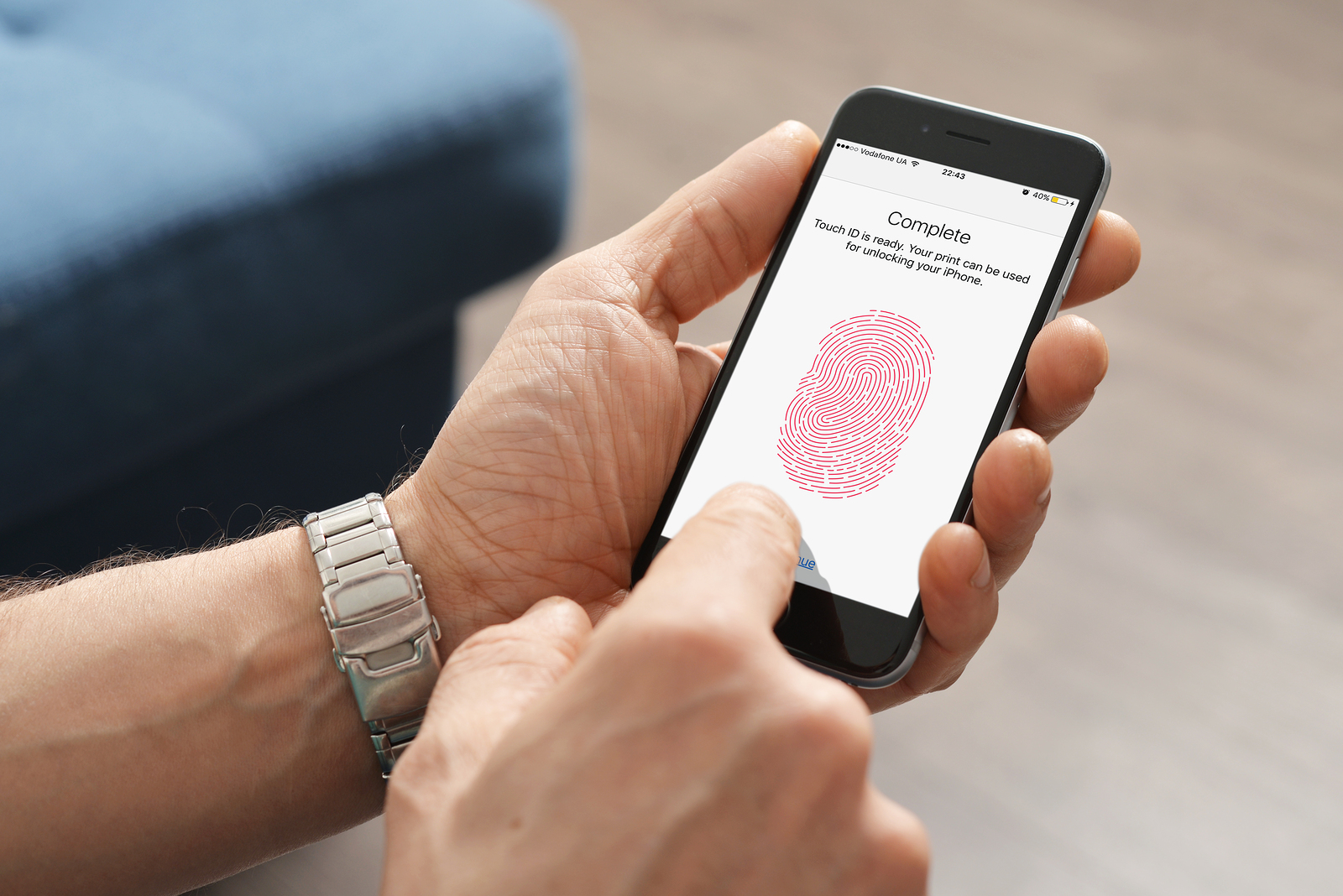
Although it’s been a while since the Touch ID has been introduced by Apple in its mobile devices, many people still do not know how to use it. They want to know how they can use the Apple Touch ID on their Apple mobile device.
For your knowledge, let me tell you that the Touch ID was launched with the iPhone 5s model, which means that all those people who have iPhones older than the iPhone 5s model cannot use this technological facility provided by Apple. If your iPhone is damaged, get it to us as we can repair your iPhone.
The biometric fingerprint identity sensor or the Touch ID of Apple has made the Home button of iPhone smart. It is much more than a simple mechanical button, as it identifies the user. This way your iPhone locks as well as authorizes your iTunes, Apple Pay, as well as App Store purchases. It also gives you access to your banking apps and password and many more things.
The Touch ID also helps you to keep other people out of your private information. This method should not be taken as a security system, instead it should be considered as a convenience by iPhone users. This is because a solid alphanumeric passcode is still the best for your security. The Touch ID keeps you relatively safe, as well as makes it easier and quicker for the user to enter their passcode, when they want to use their iPhone.
Now, the question is how you can set up Touch ID on your iPhone. Read on to find out. And, if by chance your iPhone screen breaks, you can bring it to us as we repair iPhone screen.
Setting up Touch ID on your iPhone
Setting up Touch ID on your iPhone refers to registering your fingerprint on your Apple mobile device. This can be done as the first set up procedure on any restored or new iPhone. You can set up the Touch ID on your iPhone easily or can add extra fingers to it at any time. So, in order to set up Touch ID on your iPhone, you need to follow the below mentioned steps.
- Step 1: Start the ‘Settings’ mobile application on your Apple Smartphone from its ‘Home’ screen.
- Step 2: Tap on the ‘Touch ID & Passcode’ option.
- Step 3: Enter your pass code to authorize, in case it asks. The Touch ID of Apple requires a password. Therefore, if you have not made your password till now, the phone will ask you to make one.
- Step 4: Press the ‘Add a Fingerprint’ button.
- Step 5: Now, you need to keep your finger that you want to register on your iPhone’s ‘Home’ button. Then, leave your finger there till you feel a buzzing sensation.
- Step 6: Remove your finger and then keep it back at the same place. Repeat every time, when you feel a vibration.
- Step 7: When the Touch ID gives you an alert that it has finished its initial step, then tap continue. Now, the Touch ID will ask for peripheral data.
- Step 8: Now, keep the edges of your finger that you want the Touch ID to register on your iPhone’s ‘Home’ button. Then, leave your finger there till you feel a buzzing sensation.
- Step 9: Now, remove your finger and put it back down at the same place. Repeat this process with a different edge of your finger till the whole surface of your finger is registered in the Apple Touch ID.
- Step 10: Tap Continue to end the process.
You can repeat this for every extra finger that you want to register, up till 5 fingers in total. You can even register a combination of fingerprints of other people, such as your family or staff. You can also register a travel companion on a temporary basis in case of any emergencies, without giving them your Apple’s mobile device password or passcode.