The restrict settings of Apple mobile devices is also known as parental controls. Many people do not yet know how they can use restrict settings on their Apple Smartphone, if they want to keep it safe from their kids. In this article, you will get to know how you can use parental controls on your iPhone. However, before you learn that let us tell you what does the restrict settings do and how they can help you.
The parental controls or restrictions enable the user to set what their kids can and cannot access on their Apple mobile device, including its features, content, and apps. With restrictions, users can lock out many things on their Apple Smartphone, such as Safari, Camera, Siri , AirDrop, FaceTime, CarPlay, iBooks, Podcasts, App Stores (along with the in-app purchases), or the iTunes. In addition to this, it also allows the user to lock out content through age rating as well as the ability to do any changes to your accounts and other settings of mobile apps.
In simple words, parental controls are a means to block the access of your child to everything and anything that you think is unsuitable for them as per their sensitivity and age as well as your own judgment. This is what makes iPhones perfect computing platforms for children. And, if your kid throws your iPhone accidently and its screen breaks, we can repair iphone screen for you.
How can you set up restrictions with parental controls on your iPhone?
In order to use the restrictions of Parental Control, you need to switch them on in the ‘Settings’ of your Apple mobile device. This means that you need to create a pass code on your Apple Smartphone, so that no one else, particularly the clever children, can use the specified apps on your Apple mobile device.
Once you set up everything according to the temperament and age of your child, as well as according to your personal preferences, you can handover your Apple Smartphone to your kids, without any worries that they will hear or see anything that is inappropriate for them, change anything that they should not be changing, or purchase anything that they should not be purchasing (including the in-app purchases).
You can enable the restrict setting on your iPhone by following these steps.
- Step 1: Start the ‘Settings’ mobile application on your Apple Smartphone.
- Step 2: Press the ‘General’ option.
- Step 3: Then, choose the ‘Restrictions’ option.
- Step 4: Tap on the button that says ‘Enable Restrictions.’
- Step 5: Enter a password that you can remember, in case you want to disable the restrictions again on your Apple mobile device. Make sure that this password is totally different from the pass code of your Apple Smartphone’s lock screen, otherwise your children will know it.
- Step 6: Now, turn off all the mobile apps that you do not want anyone else to access without your permission, under the section of ‘Allow.’ Remember that this section is only for the built-in applications in your iPhone and not for any third party mobile applications.
- Step 7: Scroll down further in order to adjust the different iOS aspects, such as restricting the usage of Game Center, filtering out particular websites, allowing specific websites, etc.
By following these steps, you can use the restrict settings in your Apple mobile device. And, if you want to change anything, you can just hop back into the parental controls and do it. We repair iphone in case of any damage.