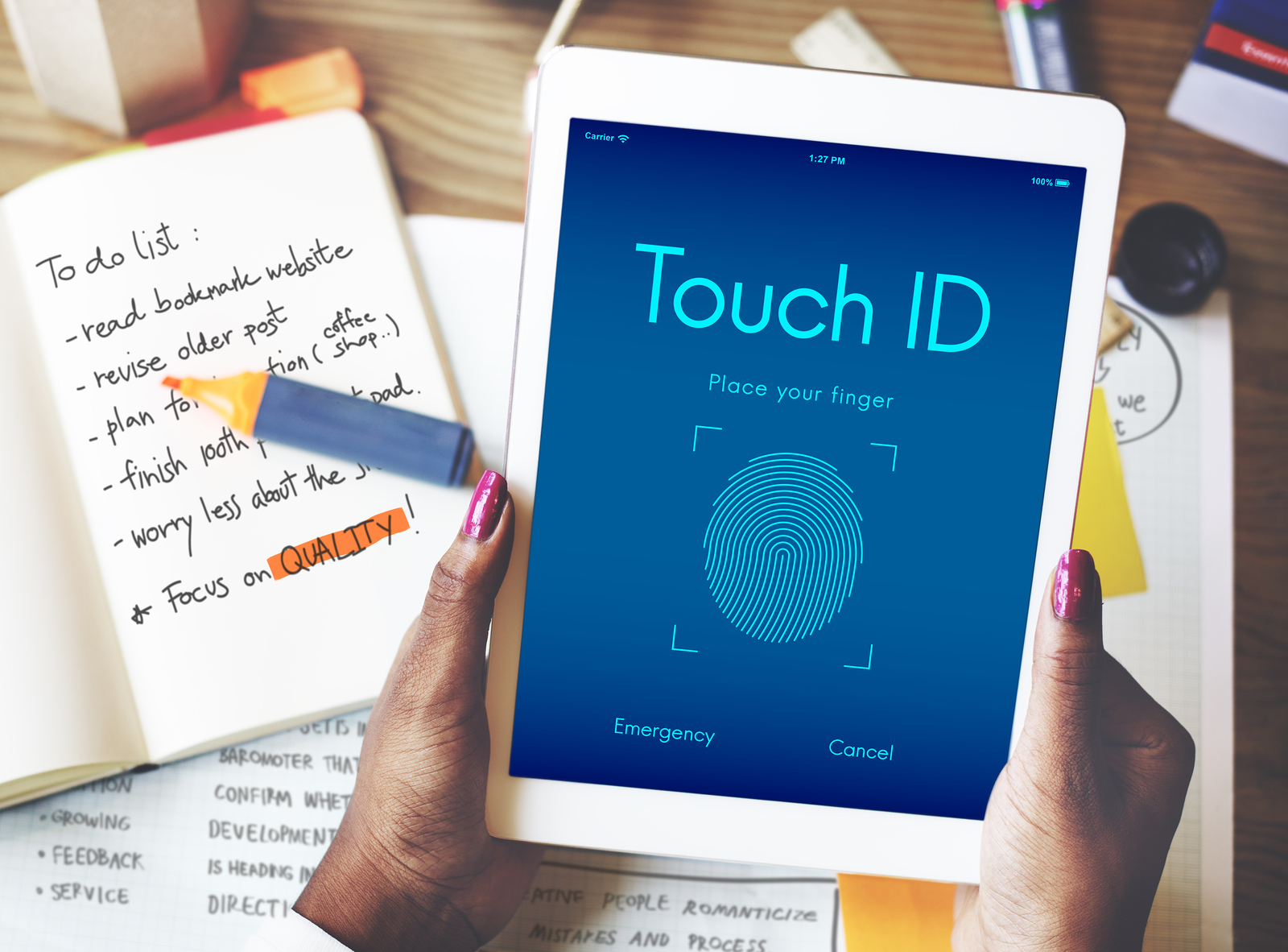
You may need to turn off the Touch ID of your Apple mobile device in many cases. This means you want to turn off the Touch ID for its lock screen, for Apple Pay, or for the App Store and iTunes. So, let us start with turning off the Touch ID of your Apple Smartphone for its lock screen. Read on to find out how you can do it. And, if by chance your iPhone falls and its screen breaks, get it to us as we provide iPhone screen repair services.
How to turn off Touch ID of your iPhone for its lock screen
The Touch ID in Apple mobile devices is there for the user’s convenience. However, if you want more security for the lock screen of your Apple Smartphone, then you can use a solid alphanumeric pass code, instead of using the Touch ID. For this, you have to turn off the Touch ID of your iPhone. You can do so by following the below mentioned steps.
Step 1: Start the ‘Settings’ mobile application in your Apple mobile device from its Home screen.
Step 2: Press the button of Touch ID & Passcode.
Step 3: Type in your pass code, when your Apple Smartphone asks for it.
Step 4: Then, switch off the iPhone unlock.
How to turn off Touch ID of your iPhone for Apple Pay
The Apple Pay facility generally requires the Touch ID of Apple in order to authorize the user’s debit or credit card payments at retail. However, if the user wants to use a pass code instead of the Touch ID, he or she would have to turn off the Touch ID as follows.
Step 1: Start the ‘Settings’ mobile in your Apple mobile device from its Home screen.
Step 2: Press the ‘Touch ID & Passcode’ button.
Step 3: Type in your pass code, when your Apple Smartphone asks for it.
Step 4: Switch off the Apple Pay.
How to turn off Touch ID of your iPhone for App Store and iTunes
The Touch ID is required by the Apple App Store and iTunes in order to authorize the purchases of users. Moreover, the Touch ID replaces your password. However, if you have registered the fingerprints of other people to your Touch ID, such as your kids, then you may want to turn off the Touch ID and turn on your password. For turning off the touch ID of your Apple mobile device, you must follow the below mentioned steps.
Step 1: Start the ‘Settings’ mobile app in your Apple Smartphone from its Home screen.
Step 2: Press the ‘Touch ID & Passcode’ button.
Step 3: Type in your pass code, when your Apple mobile device asks for it.
Step 4: Switch off the Apple App Store and iTunes.
Thus, now you can turn off the Touch ID of your Apple Smartphone easily and quickly, whether it is for your iPhone lock screen, Apple Pay, or App Store and iTunes. And, if your iPhone is damaged, get it to us as we repair iPhone.