In today’s modern world, children use iPhones and iPads regularly. If we are not careful, children may accidentally be exposed to content that they are not mature enough to handle. A recent Straits Times article on how a 12-year-old primary 6 student got pregnant and gave birth is a strong reminder about how we need to protect our children from dangers on the Internet. One good news is that iPads and iPhones come with restricted mode. You can limit how your child uses the devices. You can enable or disable access to the web browser, install and uninstall apps, making in-app purchases and more. Here is how you set up restricted mode in iOS.
Open Settings
Tap on the Settings icon from your iOS home screen. This is how the icon looks like
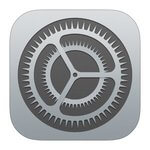
Choose General > Restriction
You will be directed to General setting. You will be able to see the Restriction setting on the lower right panel. Tap on it to enable restriction. Scroll down if you can't see it.
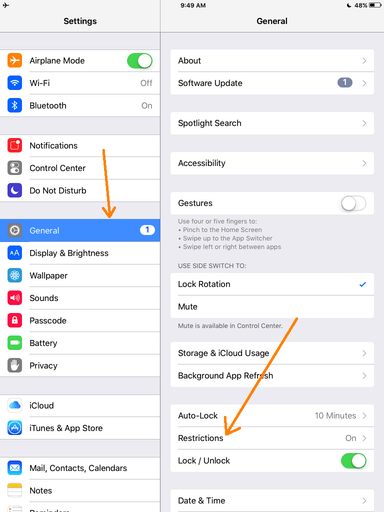
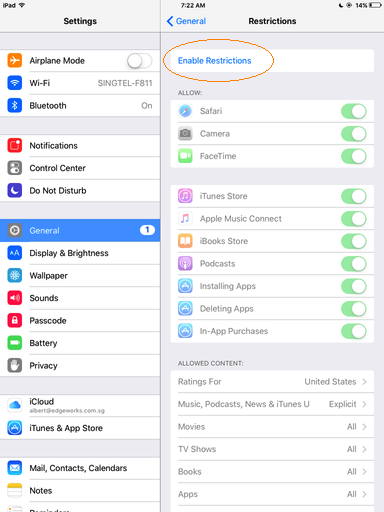
Enter and Re-enter Restriction Passcode
When you enable the restriction mode, you are required to enter a special passcode for the restriction mode to protect the device. Only people who knows the passcode can disable it. You need to enter the number twice to register the number into the system. Keep it a secret number that is difficult to guess. Use a different number from your device passcode. Tips: Do not use birthdays!
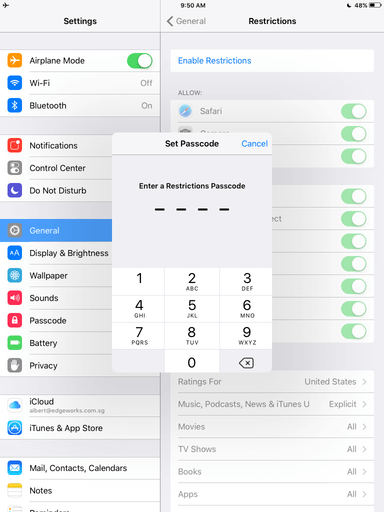
Block Features
You can block access to apps and the features of the iPad by switching the toggles on and off. You can disable access to Safari web browser, FaceTime and Camera. You can block access to iTunes store, apps install and in-apps purchases as well. Do take note that if you block access to Safari, your child will still be able to access the Internet if you have other web browsers such as Chrome or Firefox installed on your device. To totally block Internet access, you need to uninstall these web browser apps as well. Currently the restriction setting does not allow blocking of individual app. You need to install a third party app to do so, but be careful in choosing the third party app. Some of those apps require Jailbreaking and risk damaging your device. You may end up spending extra on iPad or iPhone repair.
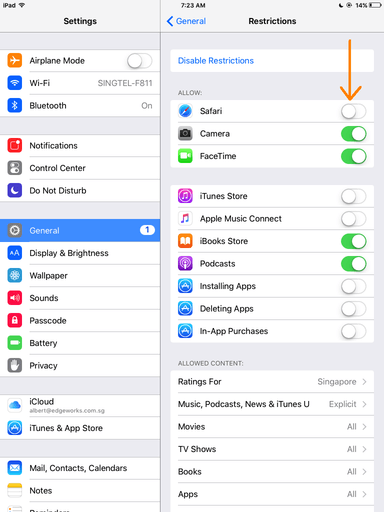
Block Mature Content
With the restricted mode, you can choose to block mature content as well. Media, content & apps that are rated as explicit can be blocked here.
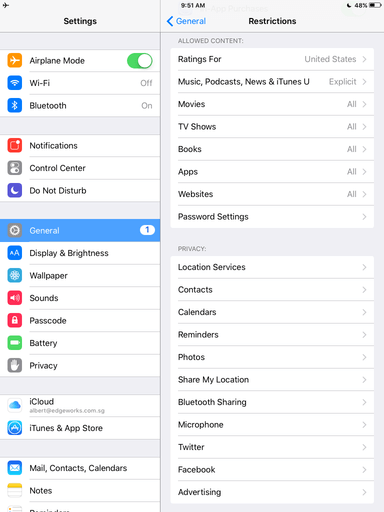
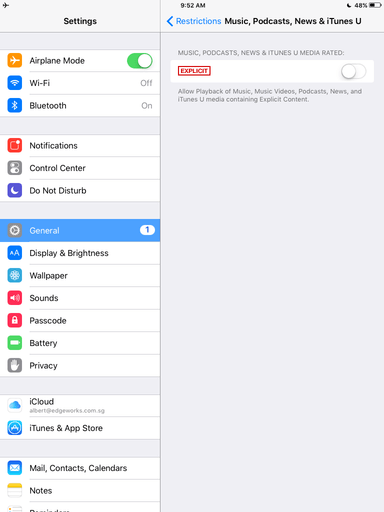
Once you are done with setting the restriction, you can press the home button. The iPad/iPhone is now secured with restricted mode. The next time someone wants to disable the restriction, the same passcode is required. We will cover Android restriction mode in our future posts. Stay tuned.