Does this happen to you before? It sucks if you have only one drive and even more when you know that you are not using much of space but something keep on eating up your disk space daily.
Here is our compilation of possible causes of your disk space full. Most of the screenshots are from my own laptop which never been formatted for 3 years now.
1. Windows update files
Windows release its update every second Tuesday of a month unless if it’s critical out-of-band patches. It is always recommended to be update to date with Windows Update. To ensure the updates doesn’t cause any compatibility problem, the updates files are kept in the WinSxS folders. The problem is when you have a system which you have never perform a reformat, all those legacy updates files which have been superseded by latest updates remain in the folder. This cause the folder keeps on growing.
Here is the guideline on how to clean up the Windows Update files folder, WinSxS.
http://blogs.technet.com/b/askpfeplat/archive/2013/10/07/breaking-news-reduce-the-size-of-the-winsxs-directory-and-free-up-disk-space-with-a-new-update-for-windows-7-sp1-clients.aspx
2. Symantec Endpoint Protection or Norton Antivirus Quarantined files
If you are using Symantec Anti Virus or Endpoint protection, there is a chance that your disk space was consumed to store quarantined files. This is more obvious when you are downloading or harboring a virus that you can’t clean up but keep on replicating itself and get quarantined. Though the size of the file might be small, but due to the frequency its replicating itself, it will add up and eating up your space quickly.
To check if your quarantine folder consuming the disk space, right click on the quarantine folder. You can clean this through the Anti Virus management interface or if you are in dire need of extra space and you know that the files in the quarantine folder is rubbish and none is valid, you can always delete it from the quarantine folder.
C:\ProgramData\Symantec\Symantec Endpoint Protection\<version number>\SRTSP\Quarantine
Note: Proceed with cautions.
3. “System Restore” files
System Protection is a feature in Windows which allows the system to create a copy of system settings and previous versions of files. The benefit of System Protection is that, you are able to revert any system changes that you have done to previous restore points. Under System Properties > System Protection > Configure, you can configure the disk space usage for the System Protections to store the restore points. You can also delete the restore point in order to free up some space.
Note: One thing to note that, when deleting the restore points, you are risking yourself of not being able to revert any changes though you can always create the restore points manually using the System Restore tool. Proceed with cautions.
4. Temporary files
Windows TEMP folder or Temporary folder is a folder used by Windows services and 3rd party software program to store temporary files and folders. Usually used for “staging” area when uncompressing zip files or a temporary space to download and run an updater file for a 3rd party software among others. Since, its temporary folder, it can be safely removed.
There are 2 types of temp folder;
1. user temp folder - %USERPROFILE%\AppData\Local\ in Windows Vista, 7 and 8 or %USERPROFILE%\Local Settings\ for Windows XP and below
2. Windows temp folder C:\Windows\
The easiest way to clean the temp folder is by using Disk Cleanup tool.
5. Corrupted WMI Repositories
One of the common issue in my previous experience is my computer C drive keep on getting full every 2 days even though I have clean up about 60GB of spaces. After some investigation, it was due to corrupted of WMI repositories. Based on my reading, this only happens in an enterprise environment which using System Center Configuration Manager (SCCM). When the SCCM agent detected there is inconsistency on the WMI repositories, it will try to recreate or rebuild the repositories resulting in multiple copies of the repositories as seen in the screenshot below. Depending on the size of the WMI repository, it might end up eating the whole free space in your disk in a matter of days.
If you have similar symptom, you might want to check the WBEM folder (C:\Windows\System32\wbem). To clean it up, just delete the folder with the name repository.xxx where x is a number.
End note
As you can see, I have about 25GB of space available for free just from cleaning up my Windows update files, temporary files and deleting system restore points. Most of the time, you can get by by using Disk Cleanup tool to clean up the common items such as Temporary Files, Windows Update and Service pack files as well as other smaller non critical non system files. For other things, please seek help from a professional.