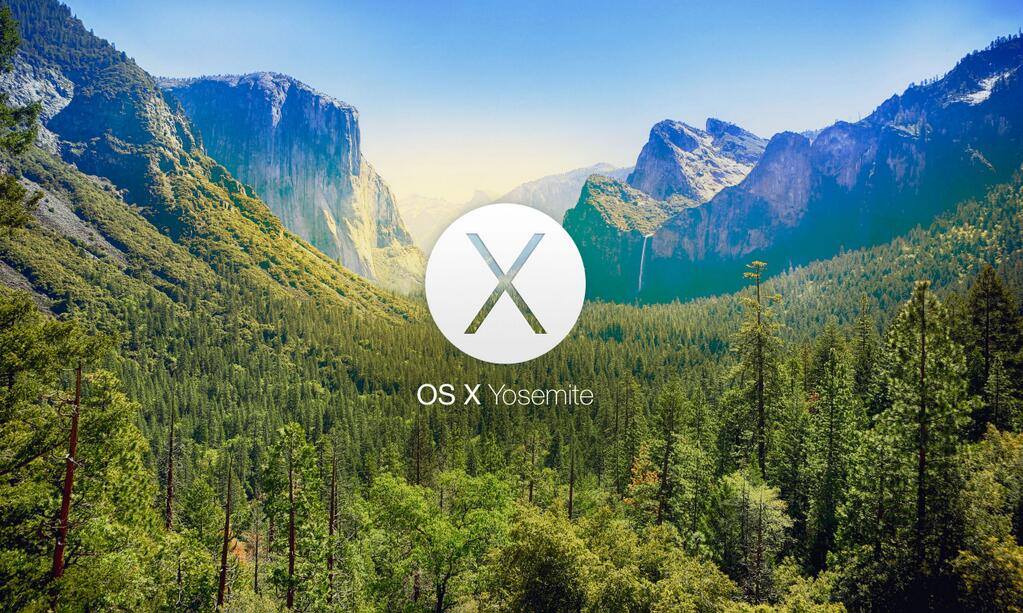
OSX Yosemite is Apple's best and the most advanced OS's yet. But like me, many of you want to do a clean install on your Mac rather than upgrade your OS X Mavericks. OS X Yosemite will install a completely clean slate version of itself on the blank destination drive, giving the user a fresh start.
So, here are in 10 easy steps on how to do a clean install of OS X Yosemite on your Mac:
1. Back up the Mac with Time Machine or by manually copying your most important data to an external drive – never skip backing up your important data
2. Create a Bootable OSX Yosemite installer (click here to see how to do it)
3. Plug in your bootable OS X Yosemite installer drive to the Mac, then restart as normal
4. During restarting press down the OPTION key until a boot selection menu appears, choose “Install OS X Yosemite” as the drive to boot (this is the bootable OS X Yosemite installer drive)
5. When the “OS X Utilities” screen appears, choose “Disk Utility”
6. Choose the hard drive (or partition) from the left side menu which is the destination for the clean Yosemite install, then choose the “Erase” tab
7. Choose the Format type as “Mac OS Extended (Journaled)”, name the drive something obvious (like Macintosh HD or Yosemite HD), and then choose “Erase” – this will format the drive / partition and all contents on it.
8. When the drive has finished formatting, quit Disk Utility to return to the OS X Utilities menu
9. Now from the “OS X Utilities” menu, select “Install OS X”
10. Click through the Terms of Service and basics, and select the freshly formatted “Macintosh HD” or “Yosemite HD” drive to set as the destination for the fresh install of OS X. Installing this can take quite a while, so go grab a coffee!
When installation has complete, the Mac will reboot into OS X Yosemite and go through the normal new setup process.
Remember, no data will be on the volume aside from the fresh Yosemite installation, so it’s up to the user to re-install necessary apps, adjust preferences, and most importantly, recover or transfer over again their important documents and files.