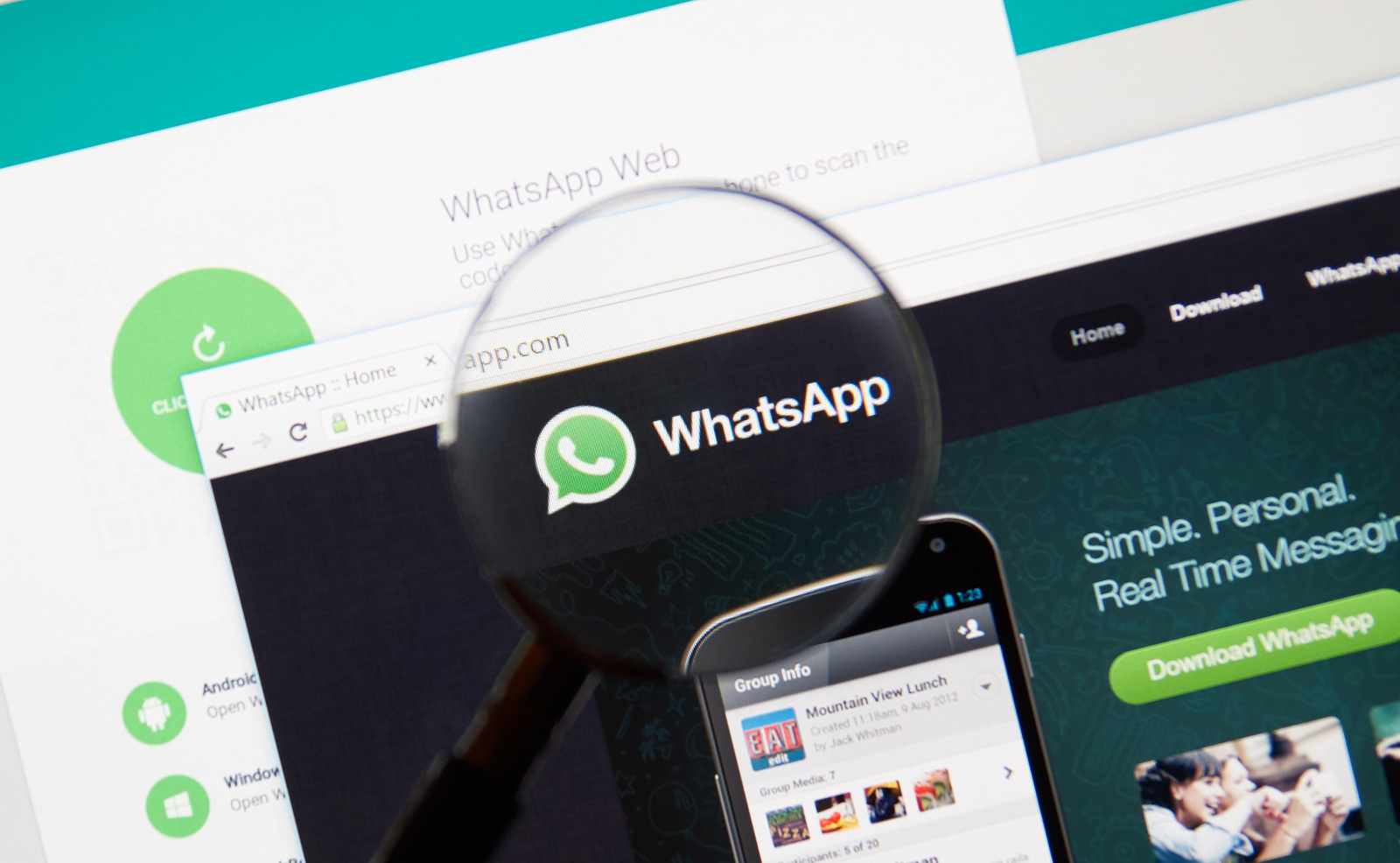
More than a billion people around the world use WhatsApp to communicate with their friends, family, colleagues, and dear ones. WhatsApp brings them closer to people staying far away and makes the chatting experience much more fun and lively. It allows us to chat as well as share photos, videos, and audios with other people in just a few seconds.
Although, most of people nowadays are very much familiar with WhatsApp, they still do not know all the features of this amazing communication app. Here’s your chance to learn more about WhatsApp and use it with much more ease and convenience with these top 4 WhatsApp tips and tricks for your iPhone.
1. Reply quickly through notifications
You can reply to your WhatsApp messages through the notifications that you receive on your iPhone home screen. You can do this by swiping left and tapping the ‘Reply’ button, whenever you get a message notification on your lock screen.
This feature of WhatsApp comes in handy when you are busy doing something else on other apps and you receive a WhatsApp notification. Just swipe down on the particular notification that you want to reply, type your reply in the text input area, and hit the ‘Send’ button. However, bear in mind that switching on this feature and having your data activated on long hours will drain your battery and consumes a lot of your data.
2. Use WhatsApp on your desktop
Now, you can use WhatsApp on your laptop or desktop. While WhatsApp web is not a completely independent application, it still works pretty much good. For this, you must open a website in the browser of your PC. Make sure that you keep your phone with you while doing this and connect it to the internet.
Then, open ‘web.whatsapp.com’ from your desktop. Open WhatsApp on your phone, go to ‘Settings’ icon at the end of the right side and select ‘WhatsApp Web’ on it. Then, you just have to scan the QR code that you see on your PC with the help of the WhatsApp Web scanner.
Once you complete this process, both your desktop and iPhone will be connected and you will be able to send your WhatsApp messages through your computer.
3. Unselect auto-download media
Does your iPhone gets stuck sometimes with pictures flooding through your WhatsApp2? There is a way to prevent this. You can disable the auto-download option for your incoming WhatsApp images, videos, documents, and audio, if you do not want it in your album. But, if there is a pesky group in your WhatsApp that sends nonsense photos and videos all the time and fills up your album, then what to do?
You can simply disable the auto media download option for that particular conversation or group. As simple as that! You can do this by going to the annoying group, tapping the name given on the tap, then selecting ‘Save Incoming Media’ and selecting ‘Never.’ And, if you want to do this for your every conversation, then simply go to ‘Chat Settings’ and turn off the ‘Save Incoming Media’ option.
4. Mute your group chats and other conversations
You can mute the conversations or groups from which you do not want to receive notifications. In order to do this, open the WhatsApp’s home screen on your iPhone and then swipe left the conversation that you want to mute. After this, choose the ‘More’ option and select ‘Mute.’ You can choose between eight hours, one week or one year, as per your preferences.
So, make your life a tad better by controlling WhatsApp on your iPhone. And, if by chance your phone gets damaged or screen cracked, check out our service for iPhone repair and iPhone screen repair.